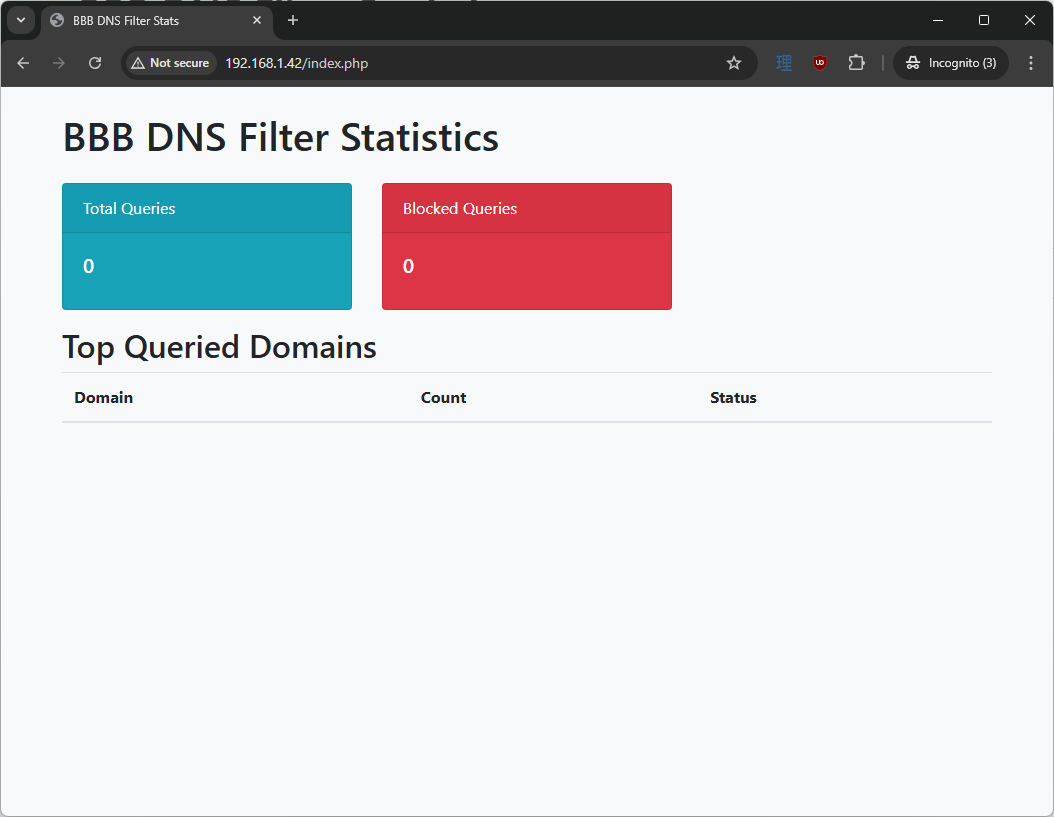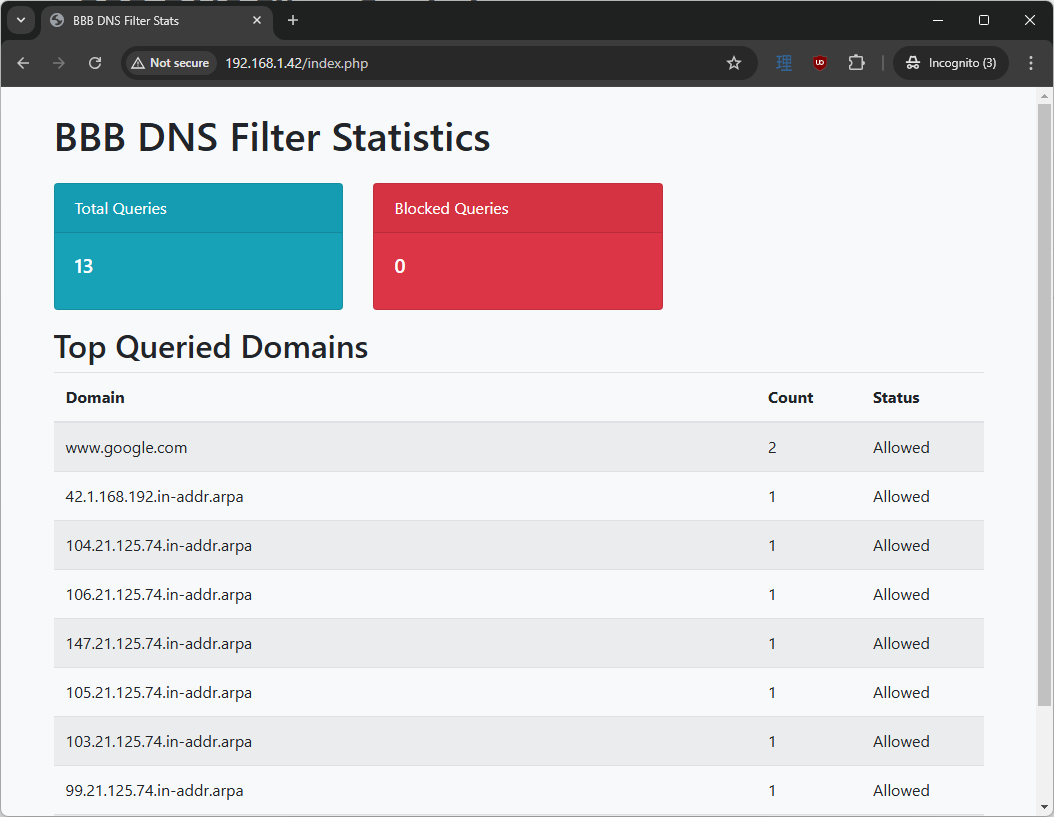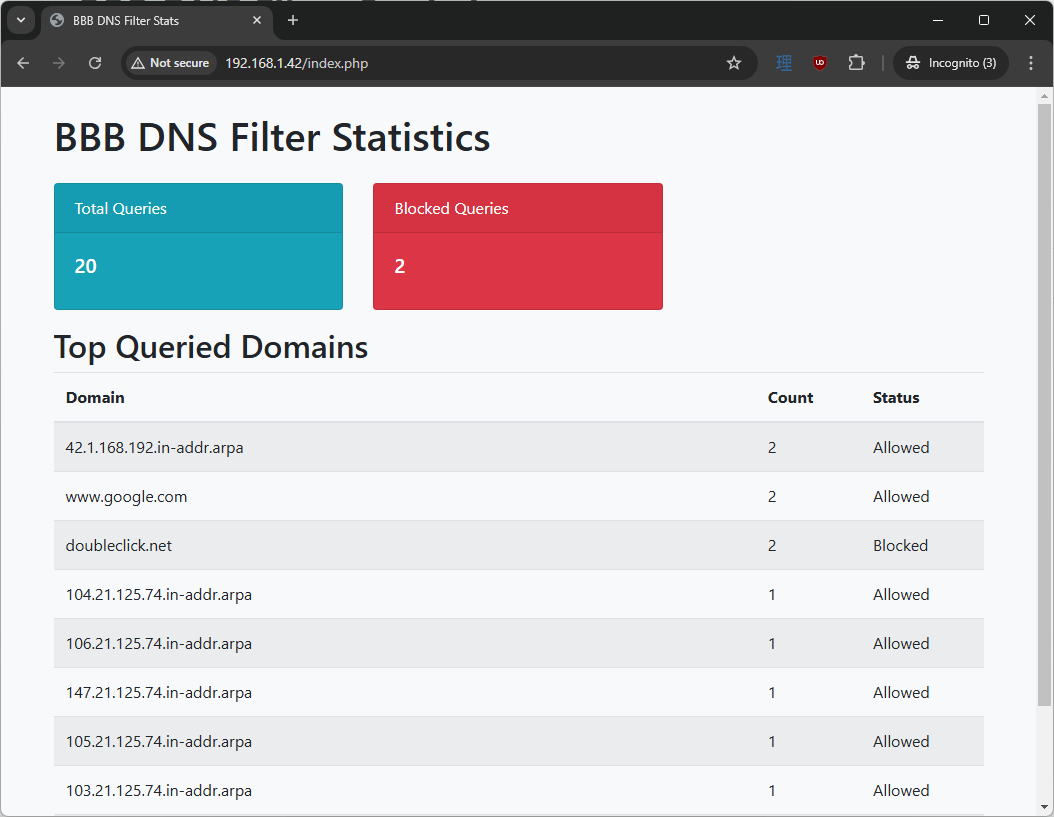Creating a DNS Sinkhole for the BeagleBone Black in Yocto
Learn to create a homemade Pi-Hole for a Yocto-based system
We took a slight detour in the last tutorial where we learned what Linux kernel modules are, the different types of modules, as well as how to implement both dynamic and static kernel modules into a Yocto-based build.
For this tutorial, let’s circle back to when we added the lighttpd module to the system and create our own custom DNS sinkhole.
We will explore using lighttpd to serve our own custom PHP-based site that will monitor blocked and allowed domains. dnsmasq will do the bulk of the work for us based on a blocklist that we provide it. All of this will be done inside of Yocto, and it will output a custom disk image that is immediately deployable to any BeagleBone Black. Let’s get started!
DNS Sinkhole
A DNS sinkhole is a cybersecurity technique used to redirect DNS queries for specific domains - often malicious or unwanted ones - to a non-existent or controlled IP address, typically 127.0.0.1 or another local address. This redirection effectively prevents access to these domains, offering a robust defense against malware, phishing attempts, and other online threats. The concept of DNS sinkholing originated as a method for network administrators to combat malicious activities by intercepting and redirecting harmful traffic.
Over time, DNS sinkholes have found broader applications, such as blocking intrusive advertisements or pop-ups that degrade the user experience on the internet. The technique has become an integral part of ad-blocking and network security solutions. Among the many DNS sinkhole implementations, the Pi-Hole project stands out as one of the most widely recognized and user-friendly systems, offering network-wide ad-blocking capabilities.
Pi-Hole
Pi-Hole is an open-source project that emerged in 2014 as a network-wide ad blocker designed to run on lightweight hardware like the Raspberry Pi. Its primary functionality involves acting as a DNS sinkhole, intercepting DNS requests and blocking those associated with ads, trackers, or malicious domains. By utilizing extensive blocklists, Pi-Hole prevents devices on the network from reaching these domains, enhancing both security and user experience.
Initially popular among tech enthusiasts and home users, Pi-Hole has since gained traction in small business networks thanks to its ability to run on relatively constrained hardware like a Raspberry Pi, and it is a great model to reference for creating our own custom variant of this using Yocto.
Dnsmasq
dnsmasq is a lightweight DNS and DHCP server that is commonly used in embedded systems and small networks. It is highly configurable and works well with DNS sinkhole setups, as it allows us to define blocklists and redirect unwanted traffic to a designated IP address. In this tutorial, dnsmasq will handle the bulk of the DNS filtering. It will compare DNS queries against a list of known malicious or unwanted domains and block those requests by responding with a controlled IP address, typically one that leads to a “black hole” or a local page indicating that the domain is blocked. Specifically, we will point every site we don’t want to see to the 127.0.0.1 IP address.
Why PHP?
PHP has been around forever and is still a popular choice for building dynamic websites and web applications. Despite the rise of modern JavaScript frameworks and other backend technologies, PHP remains a widely-used language for web development. It also already has built-in hooks into all of the technologies we will be leveraging, so it makes integration much easier. Those of you who might be seasoned web developers can almost certainly develop something better, but for this simple example showcasing how an embedded environment would work, PHP is a solid choice.
Prerequisites
Either the previous tutorial or the one before it, where we create a custom layer and integrate lighttpd, will work for this tutorial. Both are decent starting points. In fact, it might be best to remove the custom device driver if you’re not using it, as the fewer unnecessary components we have on purpose-built embedded systems, the better.
You will also want to be able to put this on your local network for it to work correctly. Additionally, have a machine (such as the one you built this on) connected to that same local network, with the ability to load a website.
Creating Our Custom DNS Sinkhole
1. Setup Our Environment
Navigate to the poky directory that we have been working in from the previous tutorials:
1
cd ~/bbb-example/poky/
2. Add Extra Layers
The first thing we want to do before we begin is see if any of the components we want to integrate already exist. This will save us a lot of time as it means we won’t have to create and maintain our our custom recipe. If we were to look through the recipes in our poky directory, we won’t find dnsmasq or php. However, that doesn’t mean they do not exist; it just means that we don’t have any meta layers that might have them.
Note:
bitbake-layershas ashow-recipescommand you can call that will parse the available recipes within your working tree to see if a component is available to call. However, I find it to be a bit verbose, so I rarely use it. Feel free to experiment by sourcingoe-init-build-envand then doing something likebitbake-layers show-recipes | grep <component>.
The first place you should always visit when seeing if recipes exist is the Layer Index. Here, you can look across all of the official projects sponsored by OpenEmbedded. There are tabs at the top for Layers, Recipes, Machines, and more. Click on “Layers” and look for dnsmasq. You’ll see a recipe for it already exists, and it belongs to meta-networking. If you look above, you’ll notice meta-networking is a subdirectory of meta-openembedded - a core layer adding lots of potential functionality.
This means we need to bring in the meta-openembedded layer, so let’s go ahead and add that.
Note: If you still don’t see a recipe on that website, try using Google to search for a recipe. Also try to look on GitHub to see if there might be someone who may have written a recipe. Having something to go off of can vastly speed up development for those who are new to Yocto.
1
2
# While inside the poky directory:
git clone https://git.openembedded.org/meta-openembedded -b kirkstone
This should clone the meta-openembedded meta layer and check it out to the kirkstone branch so we can guarantee it is compatible with our currently written recipes. Next, we need to add this new layer to our conf/bblayers.conf file. Let’s try it:
1
2
3
source oe-init-build-env
# You should now be in the build directory, but our layers are one level up so:
bitbake-layers add-layer ../meta-openembedded/meta-networking
It will actually error with:
1
2
3
ERROR: Layer 'networking-layer' depends on layer 'meta-python', but this layer is not enabled in your configuration
ERROR: Layer 'networking-layer' depends on layer 'openembedded-layer', but this layer is not enabled in your configuration
ERROR: Parse failure with the specified layer added, exiting.
So you might think you need to add the meta-python layer first. Let’s try it:
1
bitbake-layers add-layer ../meta-openembedded/meta-python
It shows:
1
2
3
NOTE: Starting bitbake server...
ERROR: Layer 'meta-python' depends on layer 'openembedded-layer', but this layer is not enabled in your configuration
ERROR: Parse failure with the specified layer added, exiting.
What gives? Why does it keep complaining? The secret lies here:
1
2
3
4
5
6
7
8
9
10
11
12
13
14
15
16
17
18
19
20
21
22
23
24
25
26
27
ice@wsl2:build(kirkstone)$ cat ../meta-openembedded/meta-networking/conf/layer.conf
# We have a conf and classes directory, add to BBPATH
BBPATH .= ":${LAYERDIR}"
# We have a packages directory, add to BBFILES
BBFILES += "${LAYERDIR}/recipes-*/*/*.bb \
${LAYERDIR}/recipes-*/*/*.bbappend"
BBFILE_COLLECTIONS += "networking-layer"
BBFILE_PATTERN_networking-layer := "^${LAYERDIR}/"
BBFILE_PRIORITY_networking-layer = "5"
# This should only be incremented on significant changes that will
# cause compatibility issues with other layers
LAYERVERSION_networking-layer = "1"
LAYERDEPENDS_networking-layer = "core"
LAYERDEPENDS_networking-layer += "openembedded-layer"
LAYERDEPENDS_networking-layer += "meta-python"
LAYERSERIES_COMPAT_networking-layer = "kirkstone"
LICENSE_PATH += "${LAYERDIR}/licenses"
SIGGEN_EXCLUDE_SAFE_RECIPE_DEPS += " \
wireguard-tools->wireguard-module \
wireless-regdb->crda \
If you recall from a previous tutorial, there are two ways to add layers - the automatic way with bitbake-layers and the manual way by adjusting the bblayers.conf ourselves. If you also recall, it is our conf/layers.conf that defines how our layer operates. Blindly calling bitbake-layers without looking at conf/layers.conf first may have you constantly calling BitBake as you slowly figure out exactly what those layer dependencies are. The bitbake-layers tool isn’t intelligent enough to fully parse a chain of dependencies and add them to the recipe. At least not at the time of writing this blog post.
The exact area you want to look at is LAYERDEPENDS in the layer.conf file. You can see it requires the core layer (meta), the openembedded layer, and the meta-python layer.
To automatically add everything we need, type the following while inside the build directory:
1
2
3
bitbake-layers add-layer ../meta-openembedded/meta-oe
bitbake-layers add-layer ../meta-openembedded/meta-python
bitbake-layers add-layer ../meta-openembedded/meta-networking
This will automatically add these layers to our bblayers.conf file. You can also simply edit this file and add those layers yourself since you already learned what layers meta-networking requires by reading its layers.conf file. As you get more familiar with Yocto, you might find yourself moving away from the bitbake-layers tool and preferring to manually edit these files instead, but both methods are perfectly valid.
3. Adding Components to the Image
We want to edit our mycustom-image.bb file and modify it to install some new components automatically into our image. Open up meta-bbb/recipes-images/images/mycustom-image.bb and add the following:
1
2
3
4
5
6
7
8
9
10
11
12
IMAGE_INSTALL += " \
dnsmasq \
dnsmasq-config \ # Custom recipe we will create soon
lighttpd \
lighttpd-custom-files \ # Our previous custom recipe
lighttpd-module-access \
lighttpd-module-fastcgi \
lighttpd-module-openssl \
logrotate \
php \
php-cgi \
"
The module lines for lighttpd bring in custom modules that give us more flexibility and control over the server. Specifically, the mod_access module lets us place control access on specific resources or paths based on client IP addresses. mod_fastcgi enables FastCGI so we can work with PHP to dynamically generate web content. mod_openssl lets you enable SSL/TLS support so you can handle HTTPS connections securely. We won’t necessarily be configuring all of these in this tutorial, but having them available on your embedded system will help you when you go to actually deploy this.
Note: If you’re wondering where I got the additional
lighttpdcomponents from, it was from parsing the recipe itself and figuring out what I needed in order to get theaccess,fastcgiandopensslmodules working. I also builtlighttpdand checked its build directory to see what components it generates from the recipe itself. If you’re interested in learning about different modules, you can find more info by looking at thelighttpdwiki.
4. Configuring dnsmasq
Now that we have dnsmasq-config in our IMAGE_INSTALL, we need to create the recipe. We will want this to have a blocked.list file that will be placed in the /etc directory, so let’s go ahead and create that first:
1
2
3
cd ../meta-bbb
mkdir -p recipes-example/dnsmasq-config/files
touch recipes-example/dnsmasq-config/files/blocked.list
Note: There is an argument to be made that
dnsmasq-configand the olderlighttpd-custom-filesare core components to this image. As such, they can be moved torecipes-coreinstead ofrecipes-exampleif you’d like. In the end, most of the folder naming structure is arbitrary when you have no other recipe or reference to go off of. Just use your best guess. Of course, if a recipe already exists, and you want to.bbappendit, you will want to create an analogous structure within your layer and place the.bbappendinside the analogous directory.
Populate the blocked.list with the following:
1
2
3
4
5
# This file is your blocked list where websites go to DNS La La Land
# Redirect your most hated, least trusted websites to 127.0.0.1 like shown:
127.0.0.1 doubleclick.net
127.0.0.1 ads.facebook.com
127.0.0.1 track.example.com
Now we need to create the recipe to add this newly created blocked.list file. If you’ve been following along, it should be pretty familiar by now:
1
2
3
4
5
6
7
8
9
10
11
12
13
14
15
16
17
18
19
20
21
22
# Summary and license
SUMMARY = "Configuration files for dnsmasq to provide DNS filtering"
LICENSE = "MIT"
LIC_FILES_CHKSUM = "file://${COMMON_LICENSE_DIR}/MIT;md5=0835ade698e0bcf8506ecda2f7b4f302"
# Location of the file(s) we want and what our $S dir should be
SRC_URI = "file://blocked.list"
S = "${WORKDIR}"
# This recipe requires dnsmasq to be installed for it to work properly,
# so we add dnsmasq as a runtime dependency
RDEPENDS_${PN} = "dnsmasq"
# Make sure we have an /etc/ folder and place the blocked.list
# in the folder
do_install() {
install -d ${D}/etc/
install -m 0644 blocked.list ${D}/etc/blocked.list
}
# Files to be provided by this package
FILES_${PN} += "/etc/blocked.list"
We’re almost done with the dnsmasq modifications. The final modification we need to make is to have dnsmasq look for our newly created blocked.list. In the dnsmasq.conf.example, there exists a addn-hosts section where you can tell dnsmasq to look at another file besides just /etc/hosts. We want this because we want dnsmasq to look at our custom blocked.list file, so we need to uncomment this line. We also need to make sure to log all nslookup entries to a file. We can do all of this with a .bbappend, so let’s create it:
1
2
mkdir -p recipes-support/dnsmasq
touch recipes-support/dnsmasq_%.bbappend
Open up the newly created dnsmasq_%.bbappend and add the following:
1
2
3
4
5
6
7
8
9
10
11
12
13
do_install:append() {
# Convenience variable for the conf file
DNSMASQ_CONF="${D}${sysconfdir}/dnsmasq.conf"
# Look for our blocked.list in /etc
sed -i 's|#addn-hosts=/etc/banner_add_hosts|addn-hosts=/etc/blocked.list|' $DNSMASQ_CONF
# Log the queries
sed -i 's|^#log-queries|log-queries|' $DNSMASQ_CONF
# Set log-facility to log to /var/log/dnsmasq.log
sed -i '/^log-queries/a log-facility=/var/log/dnsmasq.log' $DNSMASQ_CONF
}
This will uncomment that line and redirect addn-hosts to point to our newly created blocked.list residing in /etc. It will also uncomment log-queries and log the queries to a .log file in /var/log. This is the file we will parse with our PHP-based web interface.
5. Creating the Web Interface
With dnsmasq setup, we can move onto our custom web interface. In a previous tutorial, we created an index.html file. Let’s replace that with an index.php instead to make things more streamlined.
1
2
rm meta-bbb/recipes-example/lighttpd-custom-files/files/index.html
touch meta-bbb/recipes-example/lighttpd-custom-files/files/index.php
Open up the newly created index.php and add the following:
1
2
3
4
5
6
7
8
9
10
11
12
13
14
15
16
17
18
19
20
21
22
23
24
25
26
27
28
29
30
31
32
33
34
35
36
37
38
39
40
41
42
43
44
45
46
47
48
49
50
51
52
53
54
55
56
57
58
59
60
61
62
63
64
65
66
67
68
69
70
71
72
73
74
75
76
77
78
79
80
81
82
83
84
85
86
87
88
89
90
91
92
93
94
95
96
97
98
99
100
101
102
103
104
105
106
107
108
109
110
111
112
<?php
// A simple PHP script to parse dnsmasq logs and show stats
$logfile = '/var/log/dnsmasq.log'; // Log file we will parse
$blockedList = '/etc/blocked.list'; // Block list we will parse
// Counters and lists
$totalQueries = 0;
$blockedQueries = 0;
$domainCounts = array();
// Parse the log file if it exists
if (file_exists($logfile)) {
$lines = file($logfile, FILE_IGNORE_NEW_LINES | FILE_SKIP_EMPTY_LINES);
foreach ($lines as $line) {
// Typical dnsmasq query log line: "Feb 3 12:34:56 hostname dnsmasq[123]: query[A] example.com from 192.168.1.100"
if (preg_match('/query\[[A-Z]+\]\s+([^\s]+)\s+from/i', $line, $matches)) {
$totalQueries++;
$domain = $matches[1];
if (!isset($domainCounts[$domain])) {
$domainCounts[$domain] = 0;
}
$domainCounts[$domain]++;
}
}
}
// Build a set of blocked domains from the blocked list
$blockedSet = array();
if (file_exists($blockedList)) {
$blockedDomains = file($blockedList, FILE_IGNORE_NEW_LINES | FILE_SKIP_EMPTY_LINES);
foreach ($blockedDomains as $bDomainLine) {
// Format: "127.0.0.1 ads.example.com"
$parts = preg_split('/\s+/', $bDomainLine);
if (isset($parts[1])) {
$blockedSet[$parts[1]] = true;
}
}
}
// Count how many queries were blocked
foreach ($blockedSet as $bdom => $val) {
if (isset($domainCounts[$bdom])) {
$blockedQueries += $domainCounts[$bdom];
}
}
// Sort domains by count in descending order
arsort($domainCounts);
// Limit top domains shown
// NOTE: We will use CDNs here. In a truly embedded system, we would be
// placing these files on the rootfs somewhere and reading from them so we
// could guarantee they would always work with our packaged system even when
// disconnected from the internet.
$topDomains = array_slice($domainCounts, 0, 10, true);
?>
<!DOCTYPE html>
<html lang="en">
<head>
<meta charset="UTF-8">
<meta name="viewport" content="width=device-width, initial-scale=1, shrink-to-fit=no">
<title>BBB DNS Filter Stats</title>
<link rel="stylesheet" href="https://cdn.jsdelivr.net/npm/bootstrap@4.6.0/dist/css/bootstrap.min.css">
</head>
<body class="bg-light">
<div class="container mt-4">
<h1 class="mb-4">BBB DNS Filter Statistics</h1>
<div class="row">
<div class="col-md-4">
<div class="card text-white bg-info mb-3">
<div class="card-header">Total Queries</div>
<div class="card-body">
<h5 class="card-title"><?php echo $totalQueries; ?></h5>
</div>
</div>
</div>
<div class="col-md-4">
<div class="card text-white bg-danger mb-3">
<div class="card-header">Blocked Queries</div>
<div class="card-body">
<h5 class="card-title"><?php echo $blockedQueries; ?></h5>
</div>
</div>
</div>
</div>
<h2>Top Queried Domains</h2>
<table class="table table-striped">
<thead>
<tr>
<th>Domain</th>
<th>Count</th>
<th>Status</th>
</tr>
</thead>
<tbody>
<?php foreach ($topDomains as $dom => $count):
$status = isset($blockedSet[$dom]) ? "Blocked" : "Allowed";
?>
<tr>
<td><?php echo htmlspecialchars($dom); ?></td>
<td><?php echo $count; ?></td>
<td><?php echo $status; ?></td>
</tr>
<?php endforeach; ?>
</tbody>
</table>
</div>
</body>
</html>
This will create our custom web interface that will track blocked and allowed DNS requests. Now we need to slightly adjust our previously created lighttpd-custom-files recipe to be index.php instead of index.html. Open up recipes-example/lighttpd-custom-files/lighttpd-custom-files.bb and change it to look like the following:
1
2
3
4
5
6
7
8
9
10
11
12
13
14
15
16
17
18
19
20
21
22
23
24
25
26
# Summary of the recipe
SUMMARY = "Test webpage files for Lighttpd"
# Our license we will use for this
LICENSE = "MIT"
LIC_FILES_CHKSUM = "file://${COMMON_LICENSE_DIR}/MIT;md5=0835ade698e0bcf8506ecda2f7b4f302"
# The location of where the index.php file was placed
# NOTE: BitBake will automatically look for a "files" directory in an attempt
# to locate the files listed in the SRC_URI path
SRC_URI = "file://index.php"
# We depend on lighttpd, but we now also depend on php components, too
RDEPENDS_${PN} = "lighttpd php php-cgi"
# Our source directory
S = "${WORKDIR}"
# The install action. This mimics RPM install syntax
do_install() {
install -d ${D}/var/www # Installing the directory /var/www
install -m 0644 ${WORKDIR}/index.html ${D}/var/www/index.php # Installing the file index.php in /var/www
}
# The file(s) we want to add to the recipe to be installed
FILES_${PN} = "/var/www/*"
Our lighttpd-custom-files is now done and ready for deployment. We’re almost done!
6. Tweaking lighttpd
The last thing we need to do is make a couple tweaks to the lighttpd.conf configuration file. In a previous tutorial, we modified the location of where lighttpd looks at to serve its main page with a .bbappend. Let’s tweak a couple more things in that configuration file so lighttpd can properly serve the newly created PHP site. Open up recipes-extended/lighttpd/lighttpd_%.bbappend and add the following:
1
2
3
4
5
6
7
8
9
10
11
12
13
14
15
16
17
18
19
20
21
22
23
24
25
do_install:append() {
# Convenience variable pointing to lighttpd.conf
LIGHTTPD_CONF="${D}${sysconfdir}/lighttpd/lighttpd.conf"
# Adjust the document root in lighttpd.conf from /www/pages to /var/www
sed -i 's|"/www/pages/"|"/var/www"|' $LIGHTTPD_CONF
# Uncomment "mod_fastcgi" in server.modules
sed -i 's|#\s*\("mod_fastcgi"\)|\1|' $LIGHTTPD_CONF
# Remove ".php" from static-file.exclude-extensions
sed -i 's|".php",||' $LIGHTTPD_CONF
# Uncomment the entire fastcgi.server section
sed -i '/#fastcgi.server/,/#}/s/^#//' $LIGHTTPD_CONF
# Update bin-path to point to /usr/bin/php-cgi
sed -i 's|"/usr/local/bin/php"|"/usr/bin/php-cgi"|' $LIGHTTPD_CONF
# Comment out ssl.engine and ssl.pemfile to avoid the OpenSSL errors
# NOTE: Having this use OpenSSL is inherently more secure, but for demo
# purposes, we can comment this out for now.
sed -i 's|^\(ssl.engine\)|#\1|' $LIGHTTPD_CONF
sed -i 's|^\(ssl.pemfile\)|#\1|' $LIGHTTPD_CONF
}
Note: The
lighttpd.confmentions creating aphp.inifile and addingcgi.fix_pathinfo = 1to it. I found this wasn’t necessary. However, if you would like to add it, I foundphp-cgiwill see it if you place it in the/usr/bindirectory. Feel free to create a recipe that creates this file and places it in that directory if you’d like. You can place aphp_%.bbappendinrecipes-devtools/phpin themeta-bbblayer.
7. Building
With everything in its correct place, we can finally build our image:
1
2
cd build
bitbake mycustom-image
If everything was successful, you should have a .wic located in the tmp directory as mentioned in previous tutorials. Write this to a MicroSD card using any of the previous techniques we mentioned in past tutorials.
Testing the DNS Sinkhole
Insert the MicroSD card, boot, and login using root with no password. Look up what the IP address is by typing ifconfig and looking at what IP address the BeagleBone Black is currently set to. On your machine that is connected to the same network as the BBB, navigate to http://<BBB-IP-ADDRESS>/index.php. You should see:
On the BBB, try typing in the following:
1
nslookup www.google.com <BBB-IP-ADDRESS>
If dnsmasq is working correctly, it should allow you to connect to Google. Reload the PHP website, and it should show something like this:
Next, try typing in the following in the BBB:
1
nslookup doubleclick.net <BBB-IP-ADDRESS>
You should notice that it will redirect it to 127.0.0.1 if your blocked.list is working correctly. Reload the PHP website again, and you should see this:
As you continue to attempt to navigate across the web, this PHP website will continue to parse the dnsmasq log and populate it with the latest info.
Troubleshooting
The Yocto portion of this should go fairly smoothly. If you’re having issues with the layers, make sure bblayers.conf is setup correctly and that you have the correct repos cloned. Make sure they’re all checked out to the same branch. If you run into a dnf failure, make sure you’re not trying to install a file in the same location another RPM is attempting to install. Adjust paths as necessary.
The big headache you might run into is on the configuration side of things. We are modifying the lighttpd and dnsmasqconfiguration files, and any little mistake or typo can throw off the whole setup. These configuration files are solidly written to show what needs to be done to integrate everything, so read the comments in the configuration files and check the logs in /var/log. If you find the services aren’t running, use /etc/init.d/<component> start and watch what stdout shows.
Wrapping Up
You now have a working DNS sinkhole you can expand upon, and it can be immediately deployable to any BeagleBone Black you might have lying around! If you would like to block more addresses, simply add them to the blocked.list. If you would like this to handle all devices on the network so that all of your computers automatically send those blocked IPs to the sinkhole, update your router’s DNS settings so that it points to the BeagleBone Black’s IP as the primary DNS server. The Pi-hole website has a great example on how to do this. You can customize the front end website by having it be more dynamic, parse more stats, have a nicer looking GUI, and more!
Further Reading
Some useful links that helped me when I first started out:
Happy blocking!